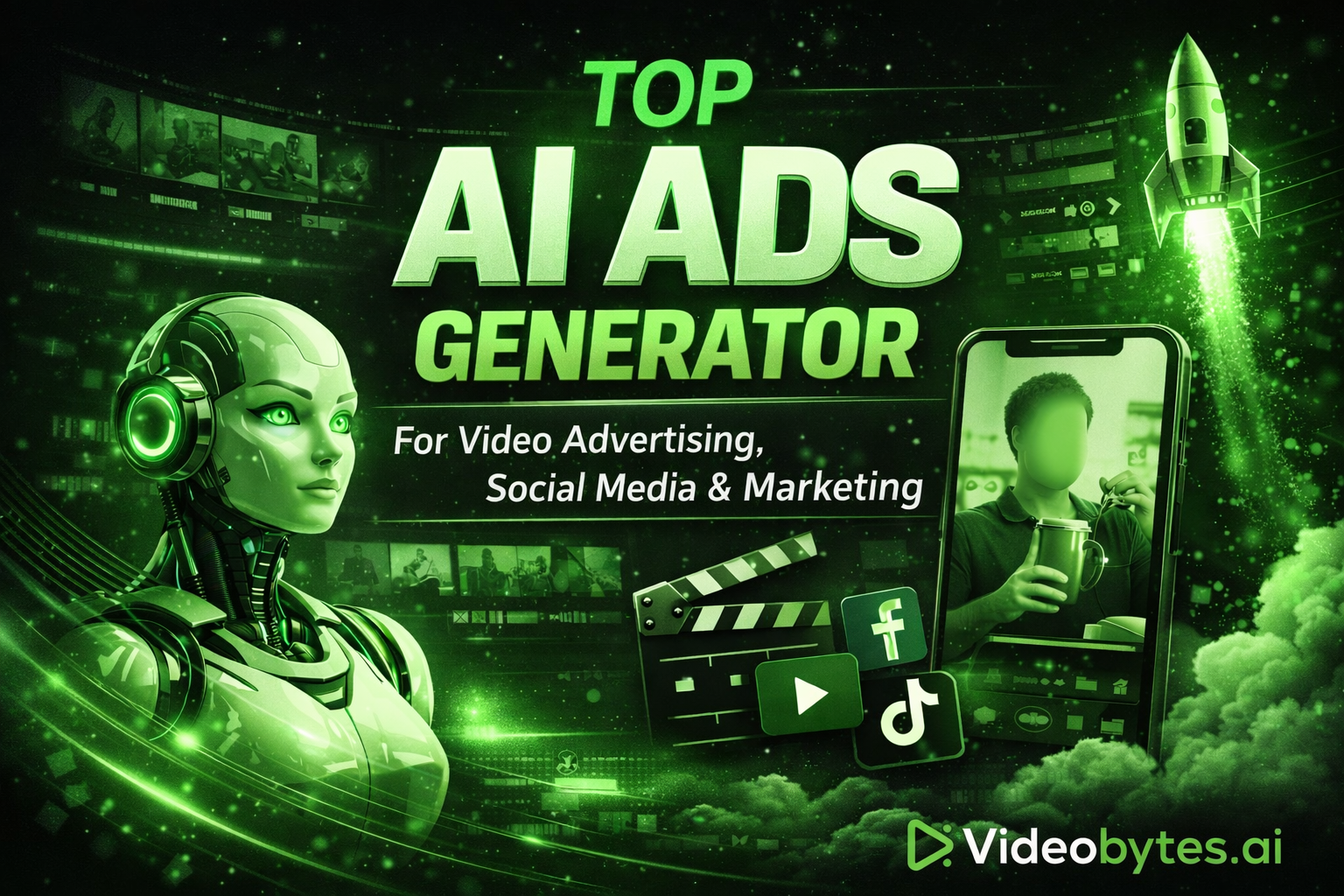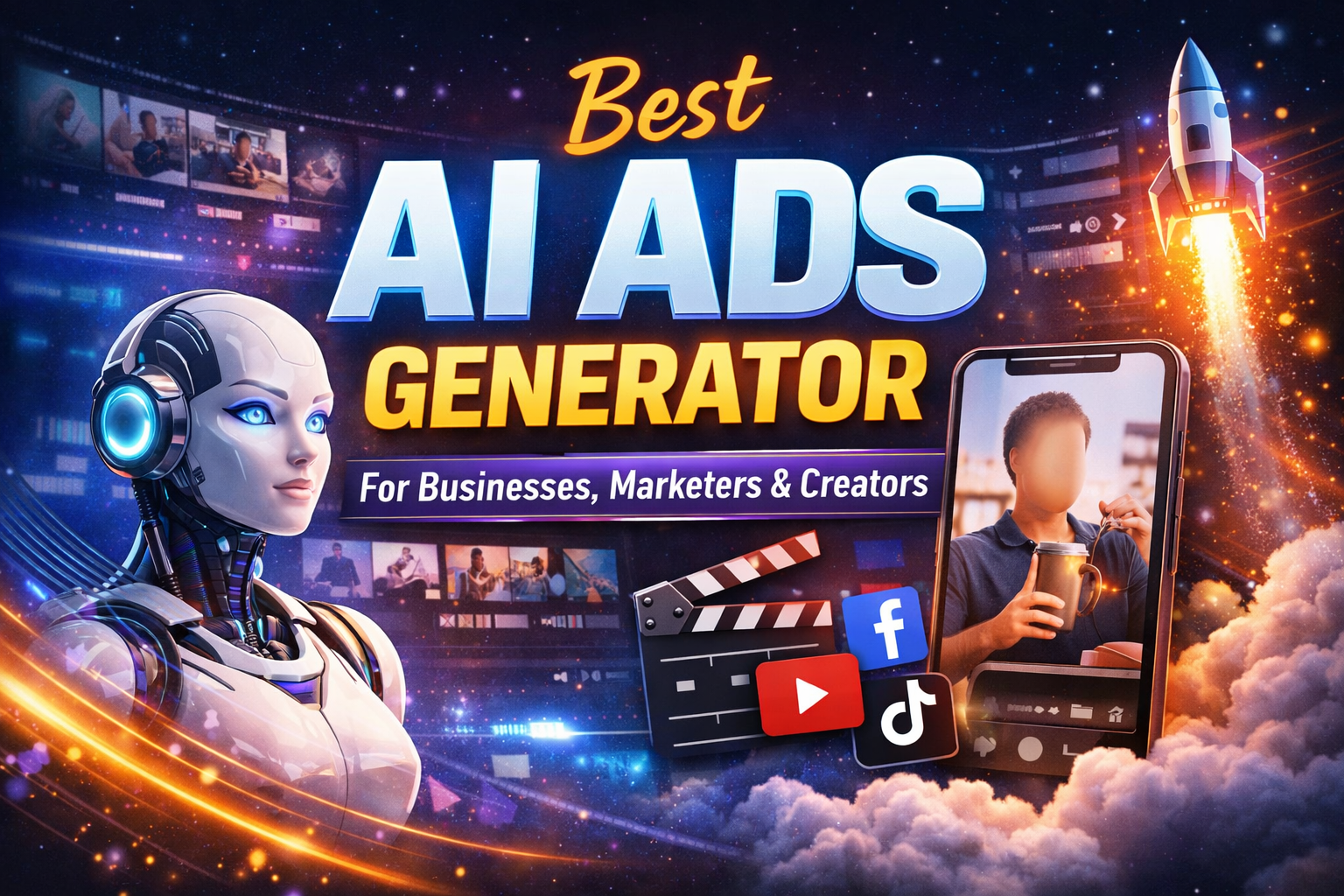How to Transcribe Voice Memos



How to Transcribe Voice Memos: A Step-by-Step Guide
Are you tired of manually typing out your voice memos? Do you struggle to decipher the audio recordings and turn them into written text? Transcribing voice memos can be a tedious and time-consuming task, but with the right tools and techniques, it can be done efficiently and accurately. In this article, we will guide you through the process of transcribing voice memos, highlighting the best methods, tools, and tips to make the task easier.
Why Transcribe Voice Memos?
Voice memos are a convenient way to capture ideas, notes, and reminders on the go. However, they can be difficult to review and reference later, especially if you need to share the information with others. Transcribing voice memos allows you to:
- Easily review and edit the content
- Share the information with others in a written format
- Organize and store the content in a searchable database
- Improve accessibility for individuals with hearing impairments
Methods for Transcribing Voice Memos
There are several methods for transcribing voice memos, including:
- Manual Transcription: Listen to the audio recording and type out the content manually. This method is time-consuming and prone to errors.
- Automatic Transcription Software: Use specialized software that can automatically transcribe the audio recording into written text. This method is faster and more accurate than manual transcription.
- Outsourcing Transcription Services: Hire a professional transcription service to transcribe the voice memos for you. This method is convenient but may require a significant budget.
Tools for Transcribing Voice Memos
There are many tools available for transcribing voice memos, including:
- Videobytes.ai: A popular automatic transcription software that can transcribe voice memos with high accuracy.
- Rev.com: A professional transcription service that offers fast and accurate transcription of voice memos.
- Google Docs Voice Typing: A free tool that allows you to transcribe voice memos directly into a Google Doc.
- Apple Dictation: A built-in feature on Apple devices that allows you to transcribe voice memos using Siri.
Step-by-Step Guide to Transcribing Voice Memos
Here's a step-by-step guide to transcribing voice memos using automatic transcription software:
- Choose a Transcription Software: Select a reputable automatic transcription software, such as videobytes.ai or Rev.com.
- Upload the Voice Memo: Upload the voice memo to the transcription software.
- Select the Transcription Options: Choose the transcription options, such as the language, speaker identification, and timestamping.
- Start the Transcription Process: Start the transcription process and wait for the software to generate the written text.
- Review and Edit the Transcription: Review the transcription for errors and edit as necessary.
Tips for Transcribing Voice Memos
Here are some tips to improve the accuracy and efficiency of transcribing voice memos:
- Speak Clearly: Speak clearly and slowly when recording voice memos to improve the accuracy of the transcription.
- Use a High-Quality Microphone: Use a high-quality microphone to reduce background noise and improve the audio quality.
- Provide Context: Provide context for the voice memo, such as the date, time, and location, to help with organization and searching.
- Proofread the Transcription: Proofread the transcription carefully to ensure accuracy and edit as necessary.
Conclusion
Transcribing voice memos can be a tedious task, but with the right tools and techniques, it can be done efficiently and accurately. By using automatic transcription software, outsourcing transcription services, or manual transcription, you can turn your voice memos into written text and make them more accessible and shareable. Remember to speak clearly, use a high-quality microphone, and provide context to improve the accuracy and efficiency of the transcription process.