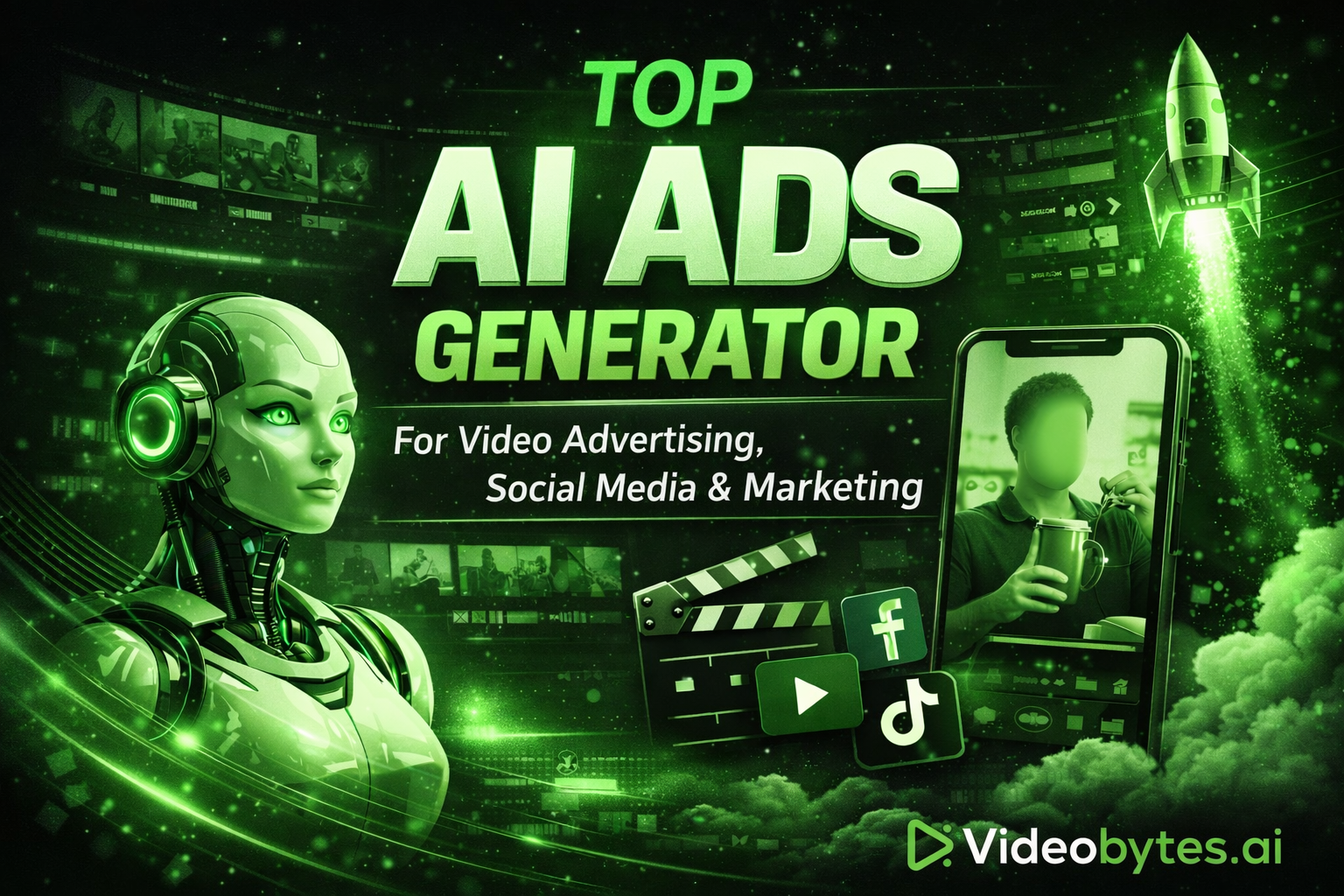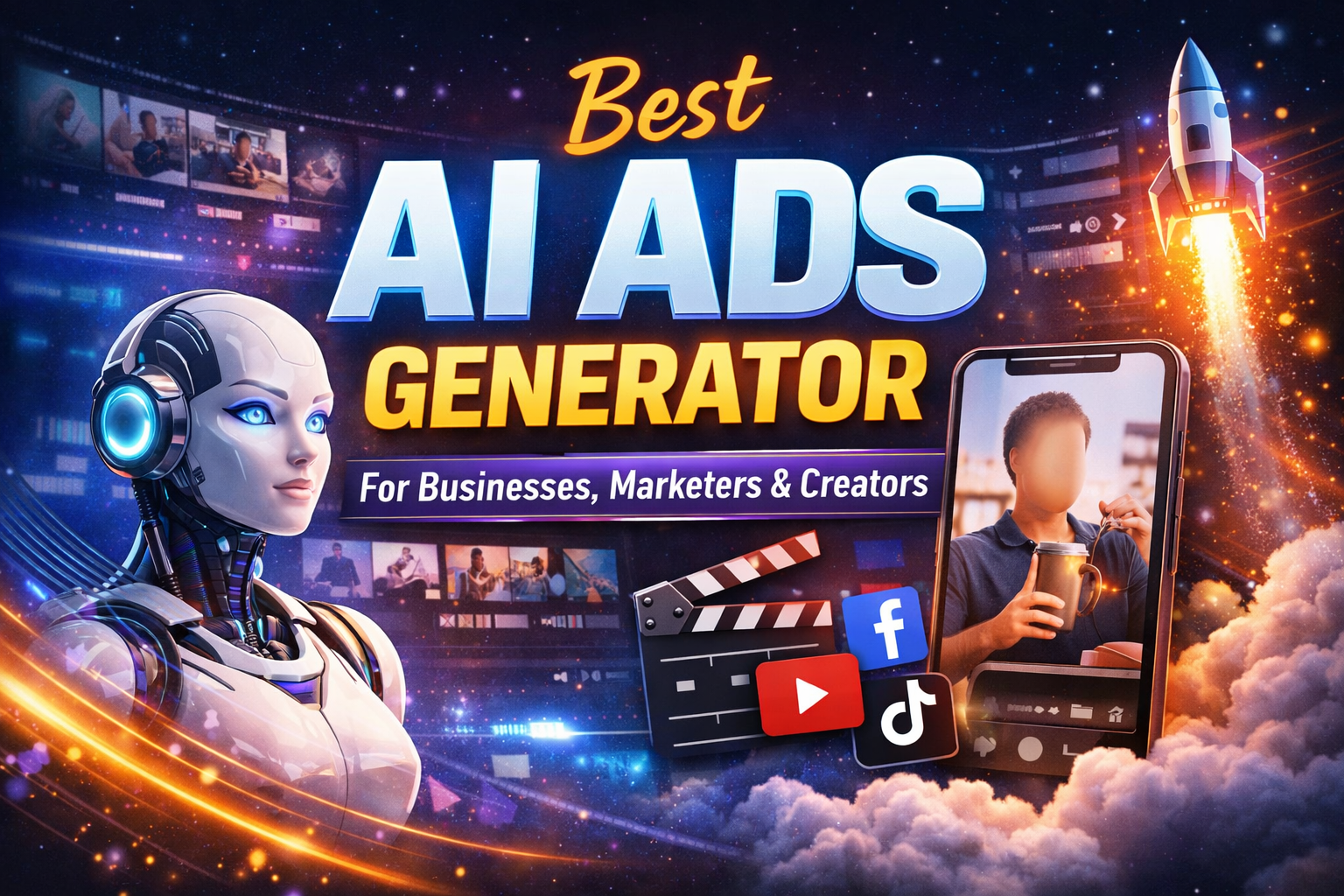How to Convert Your Presentations into Videos for Free with AI Tools



In today’s digital world, static presentations are no longer enough. Whether you’re a content creator, educator, marketer, or entrepreneur, turning your PowerPoint slides or PDFs into engaging videos can massively boost your reach and audience engagement.
The best part? Thanks to AI tools, you can now convert your presentations into professional-looking videos — completely free and with minimal effort!
In this guide, you’ll learn exactly how to convert your presentations into videos using free AI tools, including one of the easiest options out there: Videobytes.
Why Turn Presentations into Videos?
Before we jump into the "how," let's understand the "why":
- Higher Engagement: Videos get more attention than static slides.
- Better Accessibility: Videos can be shared easily across social media, YouTube, and websites.
- Boost SEO and Reach: Video content ranks higher on search engines.
- Repurpose Content: Turn your existing presentations into dynamic marketing assets.
- Convenient Learning: Audiences prefer learning through videos over reading lengthy documents.
Clearly, transforming your presentations into videos is a no-brainer if you want to stay ahead.
What You Need to Get Started
You don’t need fancy editing software or expensive video production teams.
All you need is:
✅ A finished presentation (PPT, Google Slides, or PDF)
✅ A free AI video tool (like Videobytes)
✅ A few minutes to customize your video
Let’s dive into the tools and steps!
Best AI Tool for Converting Presentations into Videos: Videobytes
One standout tool you absolutely should know about is Videobytes.
Videobytes is a free AI-powered platform that allows you to create stunning faceless videos directly from your text or content — perfect for turning presentations into dynamic videos.
Why Use Videobytes?
- Completely Free: No hidden fees or premium subscriptions.
- AI Voiceovers: Add natural-sounding voices to narrate your slides.
- Text to Video Conversion: Turn key points from your presentation into animated video slides.
- Customizable Templates: Choose designs that match your brand or style.
- Fast and Easy: Create a polished video in minutes, not hours.
- Ideal for Reels, TikTok, YouTube, or Business Use
Videobytes makes it super simple even for beginners with zero video editing skills!
Step-by-Step: How to Convert Presentations into Videos Using AI
Here’s exactly how you can transform your slides into videos using AI tools like Videobytes:
Step 1: Extract the Key Points
Instead of uploading entire presentation files, it’s better to extract key points from each slide:
- Open your PPT or PDF
- Copy the headings, bullet points, or main content
- Keep it simple and short for video readability
Step 2: Open Videobytes.ai
Go to Videobytes.ai — it’s completely free and no complicated setup required.
Step 3: Create a New Project
Click on "Create New Video" and choose the format (Square, Vertical, or Horizontal) depending on where you want to post your video (Instagram, TikTok, YouTube, etc.).
Step 4: Paste Your Content
Paste your extracted presentation points into the text editor.
Tip: Break the content into short sentences or separate slides for better pacing.
Step 5: Customize Your Video
- Choose a template: Videobytes offers multiple styles.
- Select AI Voiceover: Pick a voice and language you like.
- Add Images or Backgrounds: Use royalty-free visuals if needed.
- Adjust timings: Control how fast or slow each slide appears.
Step 6: Preview and Export
Preview your video and make any minor edits.
Once you're happy, click "Export" — your video is ready to download or share!
🎬 Congratulations, you just turned your presentation into a dynamic video without spending a dime.
Other Free AI Tools You Can Try (Besides Videobytes)
While Videobytes is highly recommended, here are a few other tools you might want to check out:
- Canva Video Maker: Good for simple drag-and-drop videos.
- Lumen5: Turns blogs and scripts into videos.
- Pictory AI: Create videos from long-form content.
- Animoto: Beginner-friendly video slideshow creator.
However, most other platforms either have watermarks, limited exports, or paid plans.
Videobytes remains one of the few truly free, no-watermark solutions for creating presentation-based videos.
Best Practices for Converting Presentations into Videos
To make sure your videos look professional and engaging, follow these tips:
1. Keep Text Minimal
Each video scene should only have a few words or one key point. Avoid crowding.
2. Use a Clear Voiceover
AI voiceovers (like the ones in Videobytes) make your videos more engaging. Always preview and adjust pacing if needed.
3. Use Relevant Visuals
Add simple background visuals that match the content. Avoid distractions.
4. Maintain Brand Consistency
Use similar fonts, colors, and logos across your videos if you’re building a brand.
5. Optimize for Platforms
- Vertical videos for Instagram Reels and TikTok.
- Horizontal videos for YouTube.
- Square videos for Facebook and LinkedIn.
Videobytes lets you easily adjust the format depending on your target platform!
Conclusion: Bring Your Presentations to Life with AI
Gone are the days when creating videos required complex software and huge budgets.
Today, free AI tools like Videobytes have made it incredibly easy for anyone — even total beginners — to transform their static presentations into dynamic, professional videos.
By converting your presentations into videos, you’re not just saving time and money, you're also reaching wider audiences across different platforms like Instagram, TikTok, YouTube, and LinkedIn.
So what are you waiting for?
Head over to Videobytes.ai and start turning your old slides into amazing videos — for free!