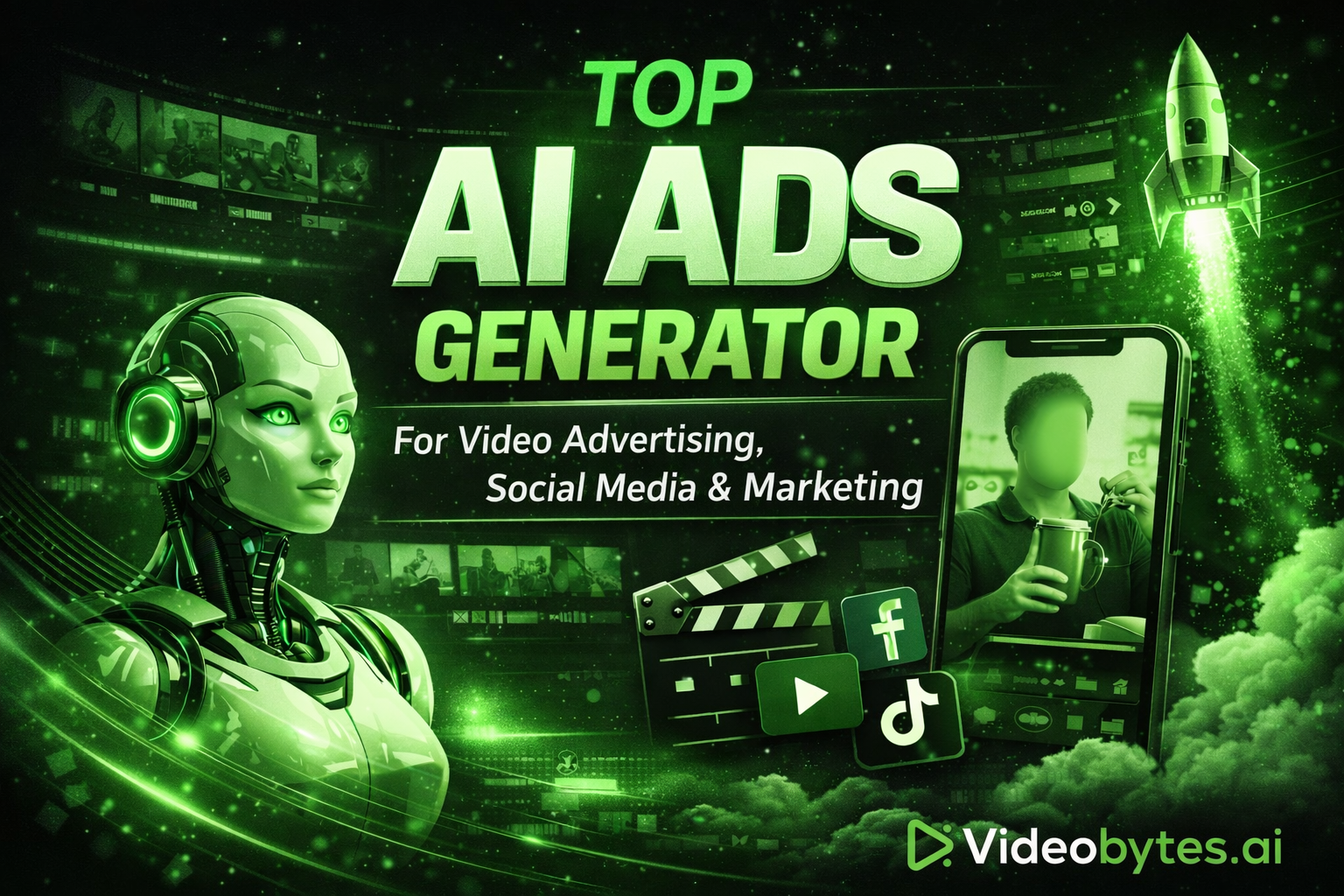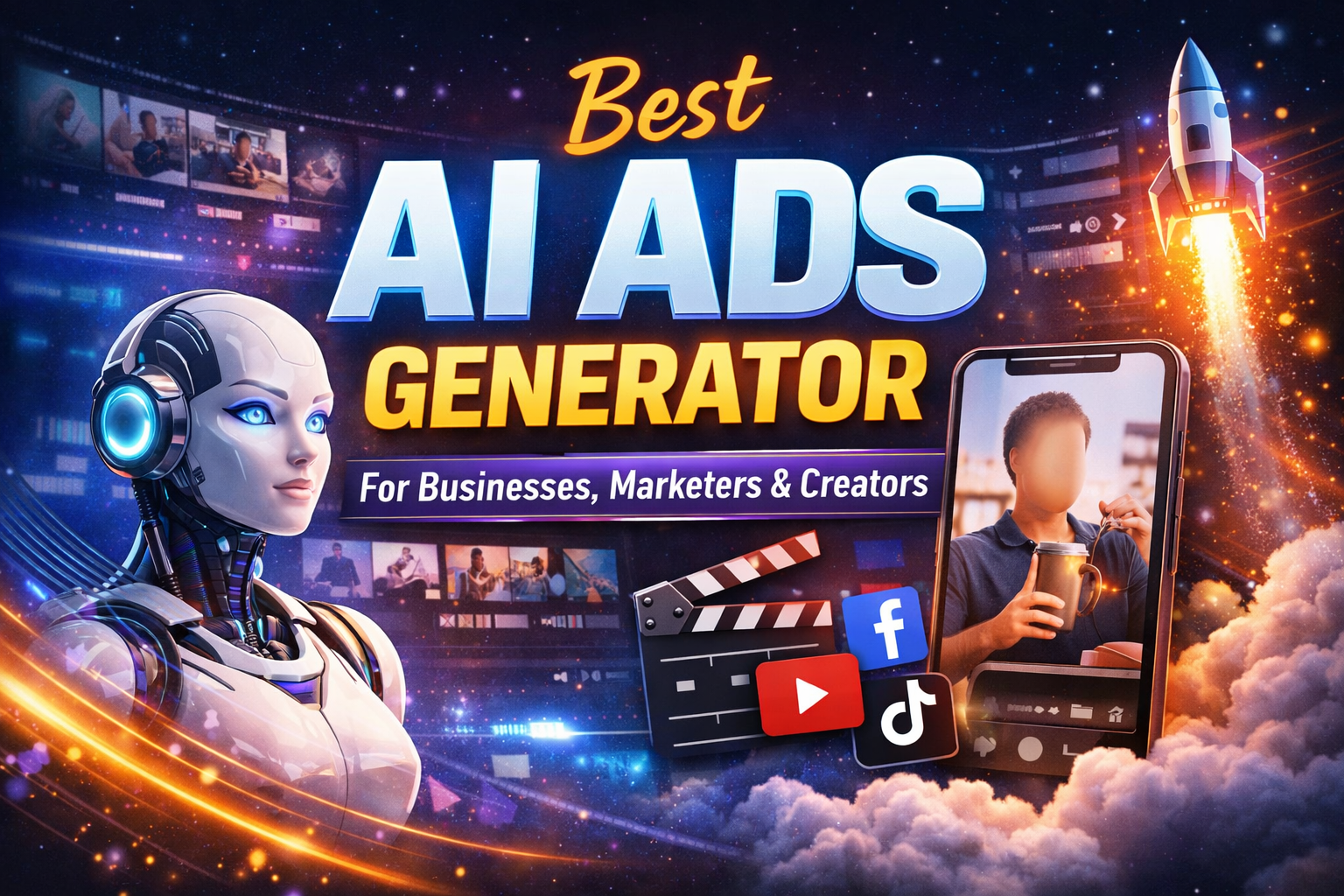How to Add Subtitles to TikTok



How to Add Subtitles to TikTok: A Step-by-Step Guide
Introduction
TikTok has become an essential platform for creators and businesses to showcase their content. With over a billion active users, it's crucial to make your videos stand out and reach a broader audience. One way to do this is by adding subtitles to your TikTok videos. Subtitles not only make your content more accessible but also increase engagement and watch time. In this article, we'll guide you through the process of adding subtitles to your TikTok videos.
What are Subtitles, and Why are they Important on TikTok?
Subtitles are text overlays that display the audio content of a video in written form. They're essential for making your videos more accessible to viewers who are deaf or hard of hearing, as well as those who prefer to watch videos with captions. On TikTok, subtitles can also help increase engagement, as viewers can easily follow along with your content even in noisy environments or with the sound off.
Method 1: Adding Subtitles using TikTok's Auto-Caption Feature
TikTok has recently introduced an auto-caption feature that allows you to add subtitles to your videos automatically. Here's how to use it:
- Open the TikTok app and select the video you want to add subtitles to.
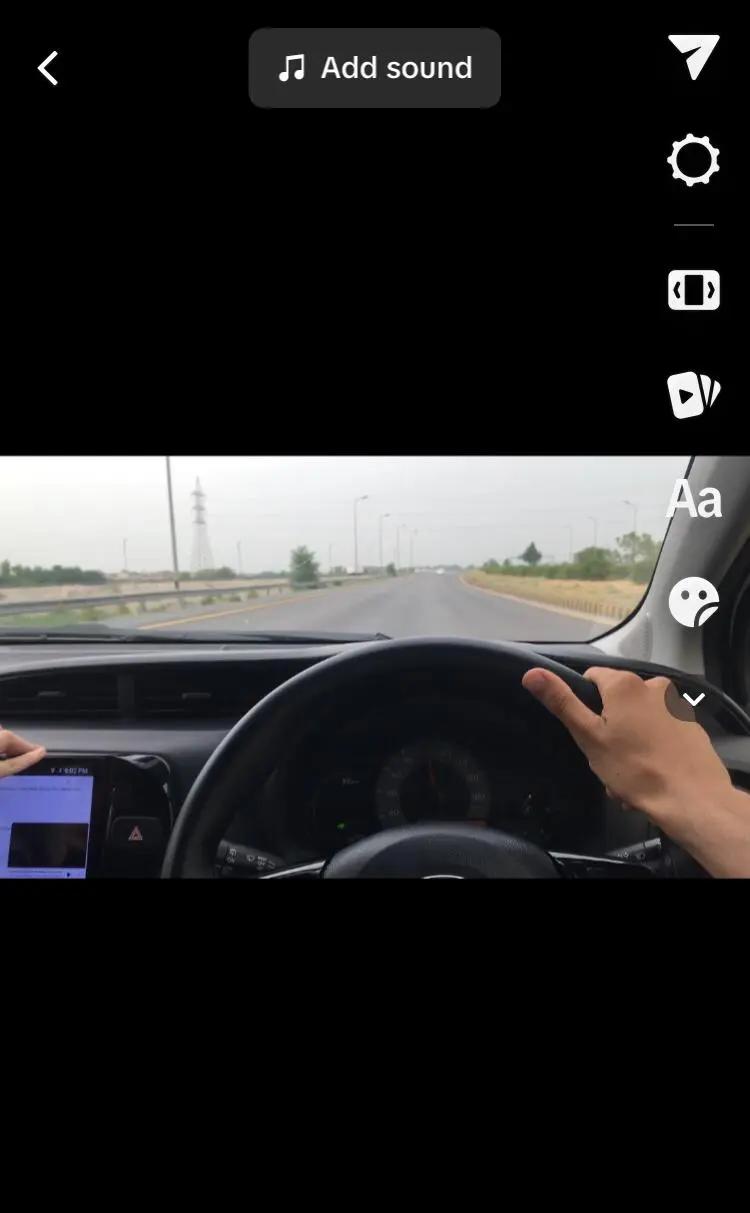
- Tap the frame icon on the right side of the screen and select "Edit."
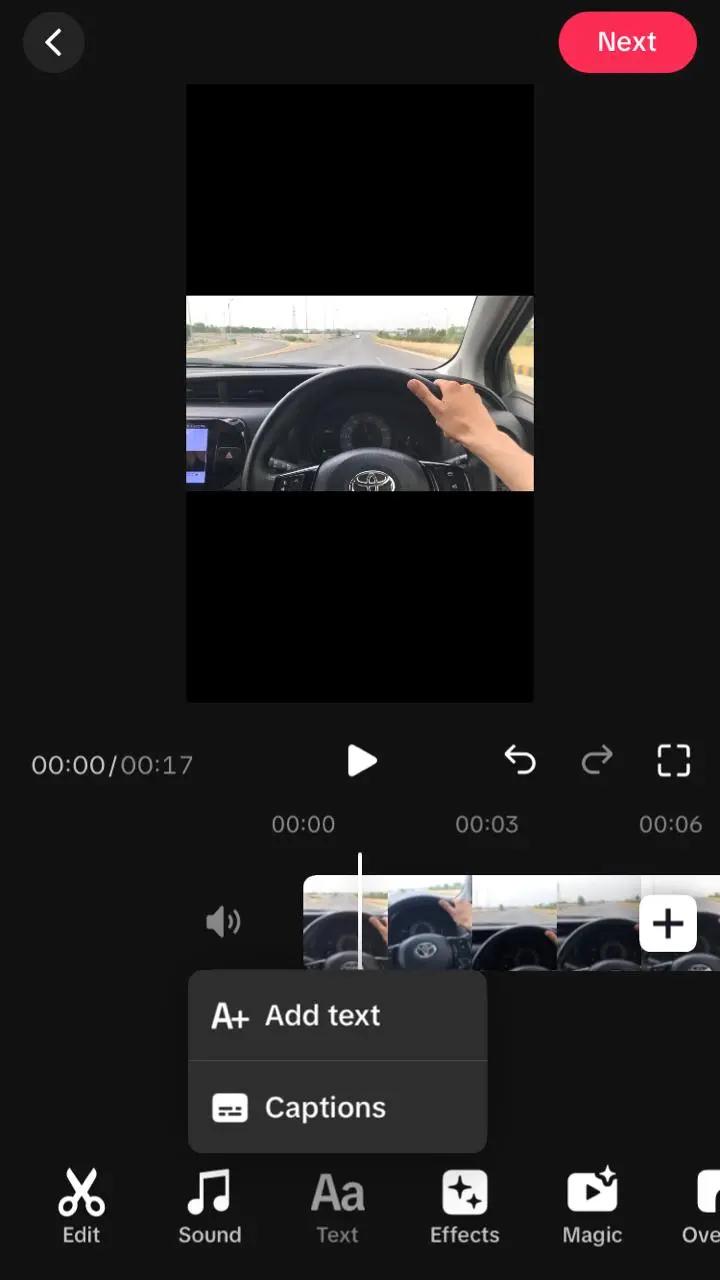
- Tap the "Captions" button at the bottom of the screen.
- TikTok will automatically generate subtitles for your video. You can review and edit them as needed.
- But if you want to add text manually , select the text option and write.
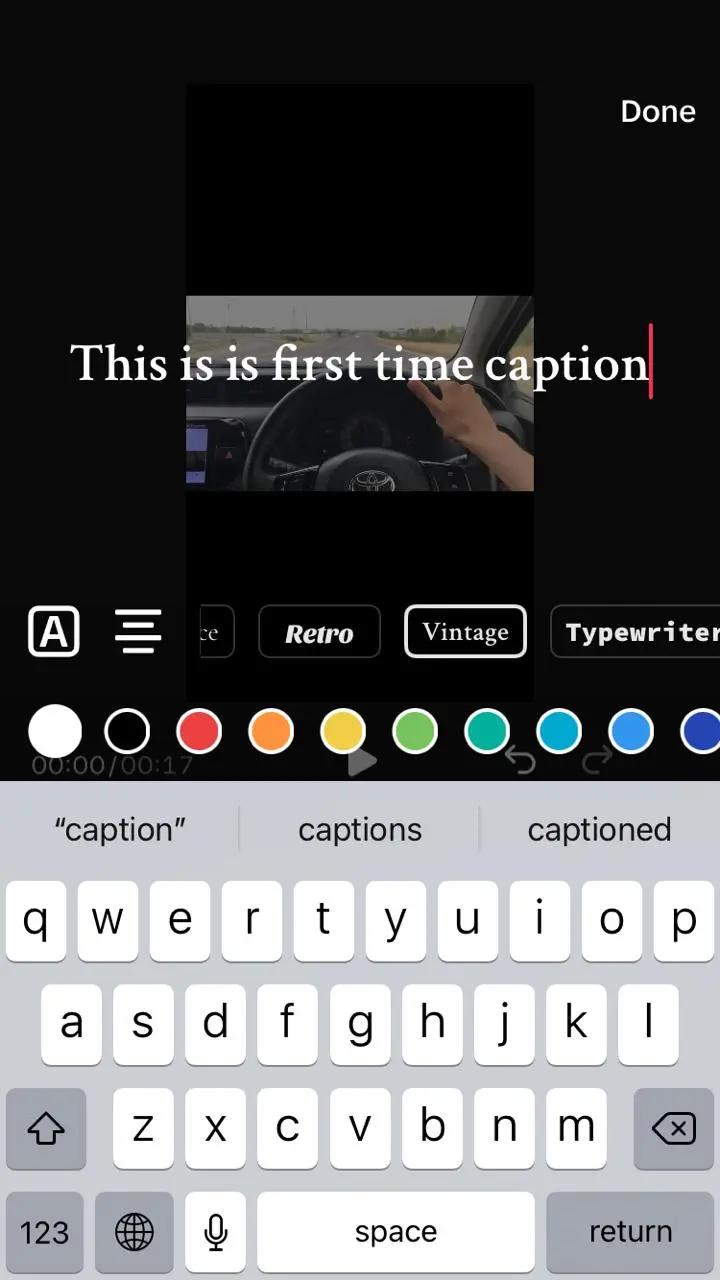
- Can Add multiple texts by adjusting according to time frame.
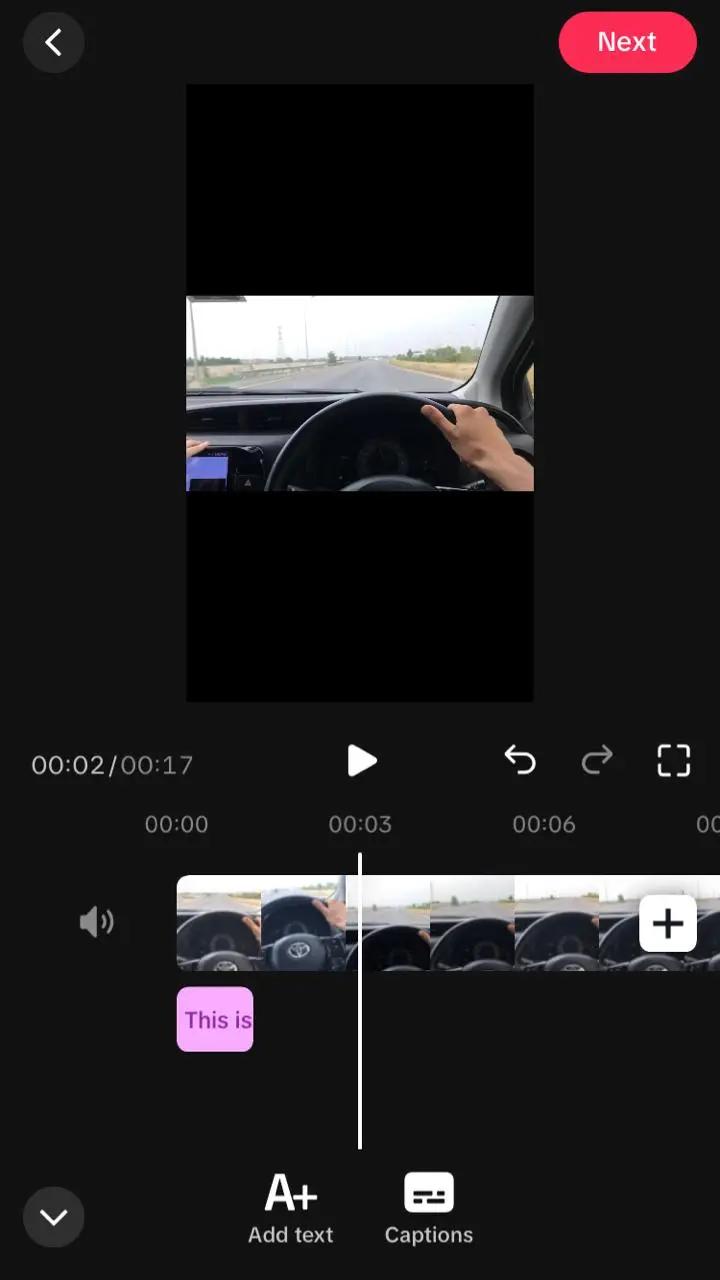
- Once you're satisfied with the subtitles, tap "Save" to apply them to your video.
Method 2: Adding Subtitles using a Third-Party App
If you want more control over your subtitles or need to add them to a video that's already been uploaded, you can use a third-party app. Here's how:
- Choose a subtitle editing app, such as InShot or Videobytes.
- Download and install the app on your device.
- Open the app and select the video you want to add subtitles to.
- Tap the "Add Subtitles" button and enter the text for your subtitles.
- Adjust the timing and formatting of your subtitles as needed.
- Export the video with subtitles and upload it to TikTok.
Tips for Adding Effective Subtitles to Your TikTok Videos
- Keep your subtitles concise and easy to read.
- Use a clear and consistent font throughout your video.
- Time your subtitles correctly to match the audio content.
- Add subtitles in multiple languages to reach a broader audience.
- Use subtitles to highlight important information or keywords.
Conclusion
Adding subtitles to your TikTok videos is a simple yet effective way to increase engagement and make your content more accessible. By following the methods outlined in this article, you can easily add subtitles to your videos and reach a wider audience. Remember to keep your subtitles concise, clear, and well-timed to ensure the best results.
FAQs: How to Add Subtitles to TikTok
1. Why should I add subtitles to my TikTok videos?
Adding subtitles to your TikTok videos enhances accessibility for viewers who are deaf or hard of hearing. Subtitles also cater to users who prefer watching videos without sound, helping to increase engagement and watch time. By making your content more inclusive, you can reach a wider audience.
2. How do I use TikTok’s auto-caption feature?
To use TikTok’s auto-caption feature, follow these steps:
- Open the TikTok app and select the video you want to edit.
- Tap the three dots on the right side and select "Edit."
- Tap the "Captions" button at the bottom of the screen.
- Review and edit the automatically generated subtitles as needed.
- Tap "Save" to apply the subtitles to your video.
3. Can I add subtitles to a video that’s already been uploaded?
Yes, you can add subtitles to a video that has already been uploaded by using a third-party app. Simply download a subtitle editing app, import your video, add your subtitles, adjust the timing, and then export the video to upload it back to TikTok.
4. What third-party apps can I use to add subtitles?
Some popular third-party apps for adding subtitles to videos include InShot, Viddyoze, Kapwing, and Clideo. These apps offer various features for customizing your subtitles, such as font selection, timing adjustments, and more.
5. What are the best practices for creating effective subtitles?
To create effective subtitles, consider the following tips:
- Keep your subtitles concise and easy to read.
- Use a clear and consistent font.
- Ensure the timing of your subtitles matches the audio.
- Consider adding subtitles in multiple languages to reach a broader audience.
- Highlight important information or keywords with your subtitles.
6. Can I customize the appearance of my subtitles on TikTok?
While TikTok’s auto-caption feature offers limited customization options, you can adjust the font size and color of your captions in the app. For more extensive customization, use a third-party app where you can choose different fonts, colors, and styles for your subtitles.
7. Are there any limitations to TikTok's auto-caption feature?
TikTok's auto-caption feature may not always be 100% accurate, especially with complex vocabulary, accents, or background noise. It’s important to review and edit the generated captions to ensure they accurately reflect your audio content.
8. How can I ensure my subtitles are accessible to all viewers?
To make your subtitles accessible, use a legible font, maintain high contrast between text and background, and keep your subtitles on-screen long enough for viewers to read them comfortably. Additionally, consider adding subtitles in multiple languages if your audience is diverse.