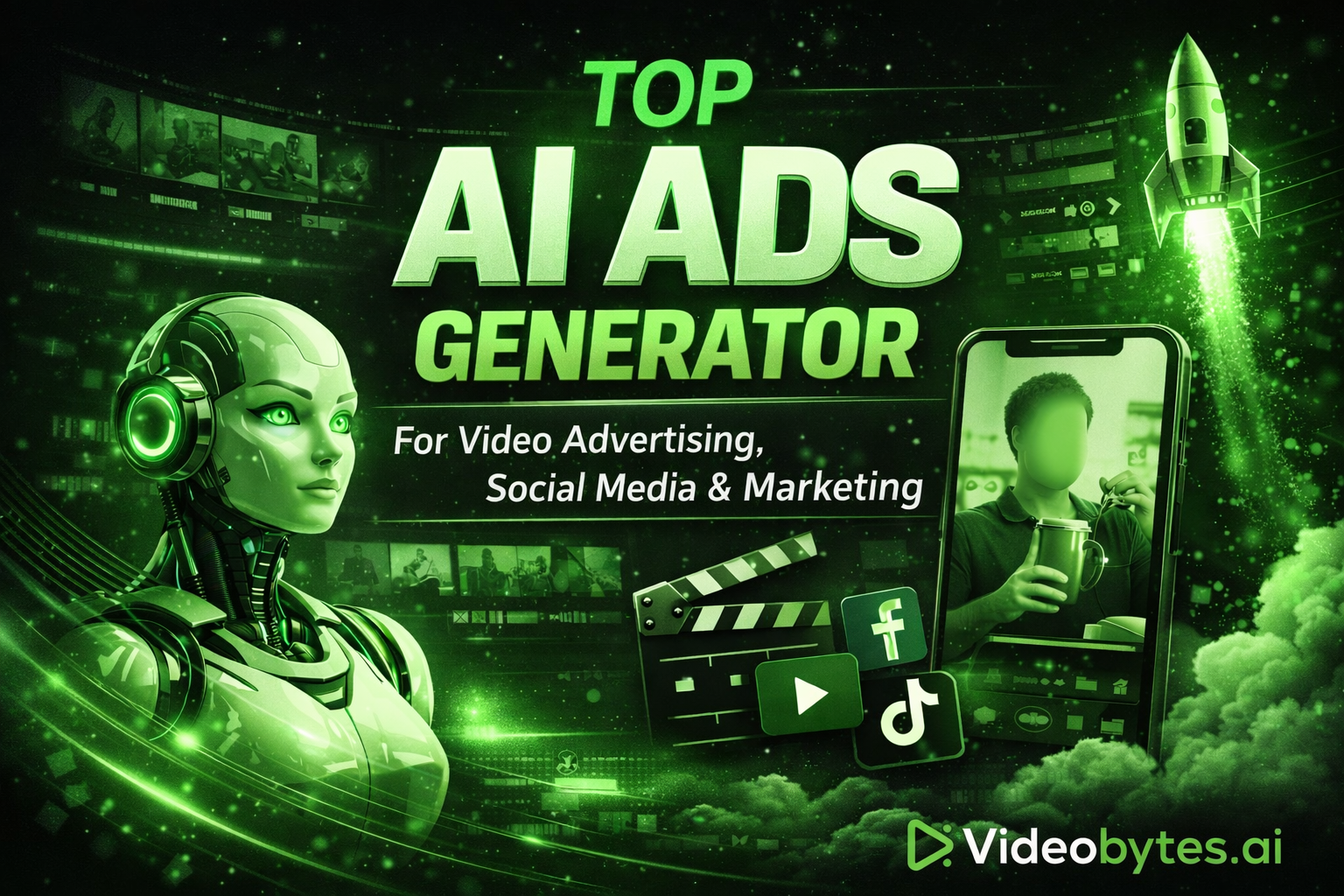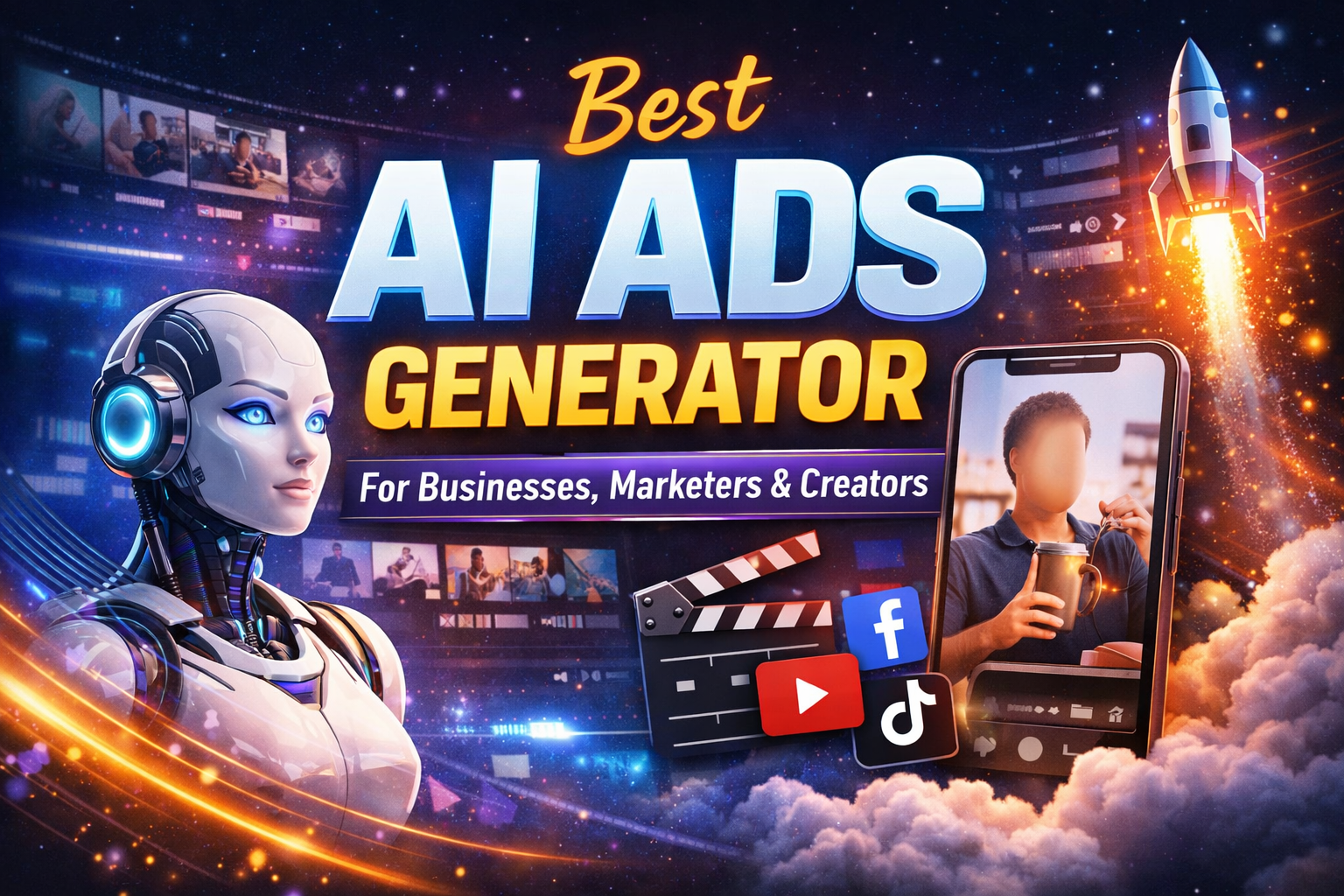How to Add Captions to Instagram Reels



How to Add Captions to Instagram Reels: A Step-by-Step Guide
Captions are a game-changer in the world of Instagram videos. Not only do they make your content accessible to a broader audience, but they also help increase viewer engagement and retention. Whether you're sharing a quick update or a detailed tutorial, adding captions can elevate your video content to the next level.
Why Use Captions on Instagram?
Captions are essential for making your videos more accessible, especially for viewers who are hard of hearing or prefer to watch without sound. They also cater to non-native speakers who might benefit from reading along with the audio. Moreover, captions can boost your video's SEO, making it easier for people to discover your content.
Benefits of Instagram Video Captions
Adding captions to your Instagram Reels offers several key benefits:
- Enhanced Accessibility: Captions ensure that everyone, regardless of their hearing ability, can enjoy your content.
- Increased Engagement: Videos with captions often see higher engagement rates as they cater to a wider audience.
- Better SEO: Including relevant keywords in your captions can improve your video's discoverability.
- Professional Appeal: Well-crafted captions add a layer of professionalism to your videos, helping you stand out.
How to Add Captions to Instagram Reels and Facebook Videos
Adding captions to Instagram Reels and Facebook videos can significantly enhance the viewer experience and engagement. Both platforms offer tools to make this process straightforward. On Instagram, you can use built-in features to automatically generate captions, while Facebook also provides options for adding captions to your videos.
For Instagram, navigate to the reel creation interface, record or upload your video, and then select the caption option to generate automatic captions. You can edit these captions for accuracy and style. On Facebook, similar tools are available, allowing you to upload your video and add captions either automatically or manually. This ensures that your message is clear and accessible to all viewers, regardless of how they choose to consume your content.
How to Add Captions to Reels: Step-by-Step Guide
Using Built-In Caption Features
Instagram offers built-in features to help you add captions automatically. Here’s how to do it:
- Create a Reel: Open the Instagram app, swipe right, and select "Reel" from the options.
- Record or Upload a Video: You can either record a new video or upload a pre-recorded one.
- Access the Audio Menu: Select the audio option for your reel. Instagram will give you the chance to add a voiceover if desired.
- Enable Captions:
- Tap on the "Text" icon at the top of the screen.
- Choose the “Auto Captions” feature. Instagram will transcribe the audio automatically.
- Edit as Needed: Review the auto-generated captions and make adjustments for clarity or accuracy.
- Post Your Reel: Once satisfied, follow through with the posting process like adding a cover and caption before sharing.
Manually Adding Captions to Reels
If you prefer to control how your captions appear or want to ensure accuracy, you can add them manually:
- Create Your Reel as before.
- Go to the Text Tool: After you’ve recorded or chosen your video, tap on the "Text" icon.
- Type Your Captions: Write out your captions according to the video’s content.
- Adjust Timing: You can control when each caption appears onscreen:
Tap on the text once it appears and a timer icon will show up.
Set the timing for when you want it displayed and when you want it to disappear.
- Customize the Look: Change the font style, color, and alignment of your captions to match your brand.
- Finalize and Post: Preview your reel, make any final edits, and post it.
Use VideoBytes for Captions Automation
Adding subtitles is similar to adding captions; they serve the same purpose but may have different stylistic choices. If you want to add subtitles to Instagram reels, follow the same steps outlined above. Just ensure that you focus on readability and keep your subtitles succinct while matching the audio's tone and style. Here are the steps
:
Step 1: Click on the Captions Option
Start by logging into our app and navigating to the main dashboard. From there, select the "Captions" option to begin the process. This feature is designed to be user-friendly, guiding you through each step with ease.
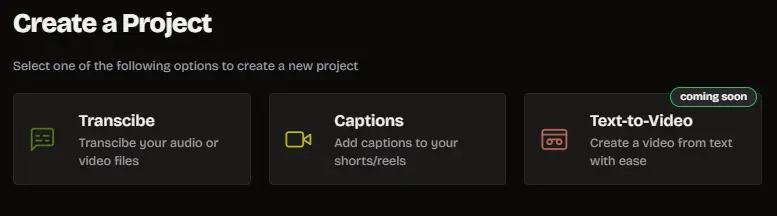
Step 2: Upload Your Video
Next, upload the video you want to caption. You can either drag and drop the file or use the upload button to select the video from your device. Our app supports various video formats, ensuring a seamless experience.
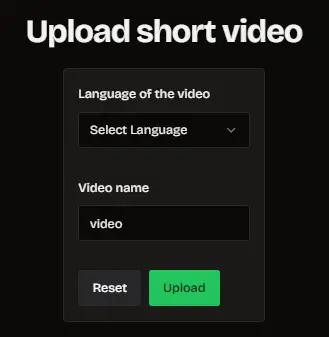
Step 3: Customize Font Style and Color
After uploading your video, you can customize the appearance of your captions. Choose from a variety of font styles, sizes, and colors to match your video's aesthetic. You can also position the captions on the screen for optimal visibility. Additionally, if you prefer to write your own subtitles, simply type them out and click the "Generate Captions manually" button. This feature will sync your custom text with the video's audio, ensuring perfect timing.
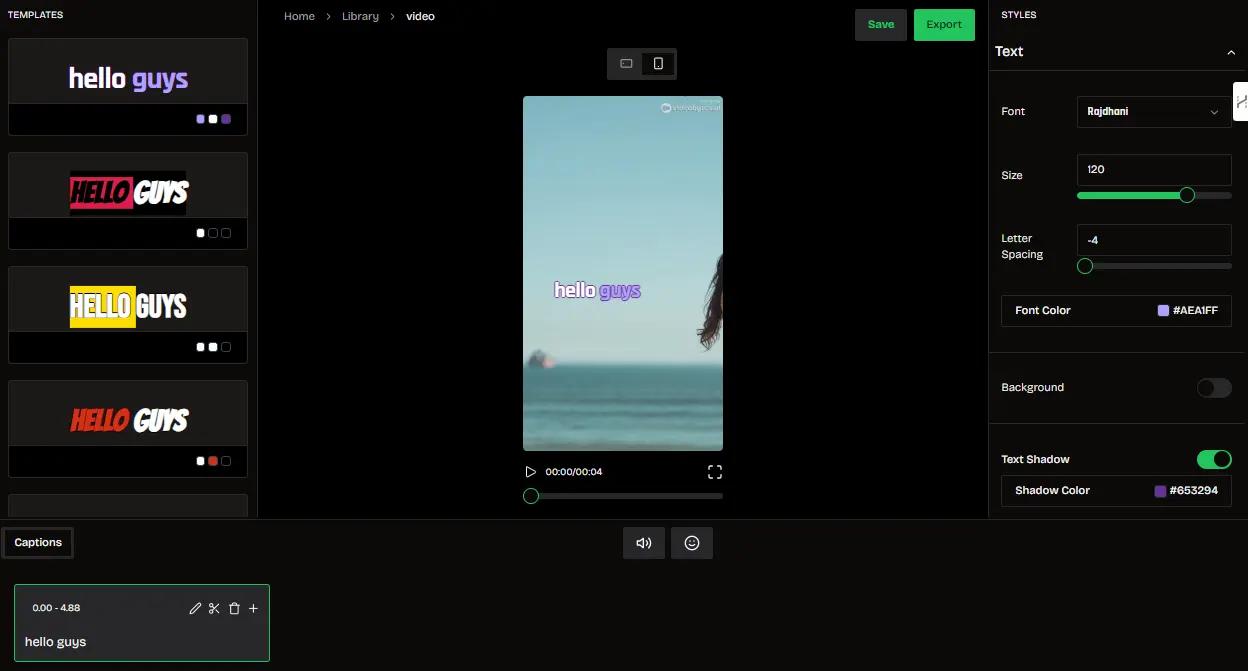
Step 4: Export or Share Your Reel
Once you're satisfied with the captions, you can preview the video to make sure everything looks perfect. Then, export the video to your device or share it directly on Instagram. Our app's integration with social media platforms makes sharing your content quick and easy.
Advanced Customization Options
Our app offers a range of advanced features to enhance your captions, including:
- Text Animation: Add dynamic animations to your captions for a more engaging experience.
- Background Customization: Set a background color for your captions to improve readability.
- Outline and Shadow Effects: Apply outline and shadow effects to make your text pop.
- Add Captions Manually: Add captions manually by setting the max worlds limit according to your frames in video
Tips for Creating Effective Captions
- Be Concise: Keep your captions brief and to the point to avoid overwhelming viewers.
- Use Readable Fonts: Select fonts that are easy to read on all devices.
- Stay On-Brand: Use colors and styles that align with your brand's identity.
- Proofread: Double-check for spelling and grammatical errors.
- Incorporate Emojis: Add emojis to convey emotions and make your captions more engaging.
Frequently Asked Questions
How do I add captions to Instagram Reels using your app?
Start by selecting the "Captions" option, upload your video, customize the captions, and then export or share your reel.
Can I edit captions after posting on Instagram?
Unfortunately, Instagram does not allow editing captions after posting. Ensure your captions are accurate before sharing.
What video formats are supported by the app?
Our app supports multiple video formats, including MP4, MOV, and AVI.
Can I customize the appearance of the captions?
Yes, you can choose different fonts, colors, sizes, and positions to customize your captions.
Is it possible to add captions in multiple languages?
Absolutely! Our app supports multilingual captions, making your content accessible to a global audience.
Conclusion
Adding captions to your Instagram Reels not only makes your content more accessible but also enhances engagement and reach. Our app provides a comprehensive set of tools to customize and perfect your captions, making it easier than ever to share high-quality, professional-looking videos. Try it out today and see how captions can elevate your Instagram game!