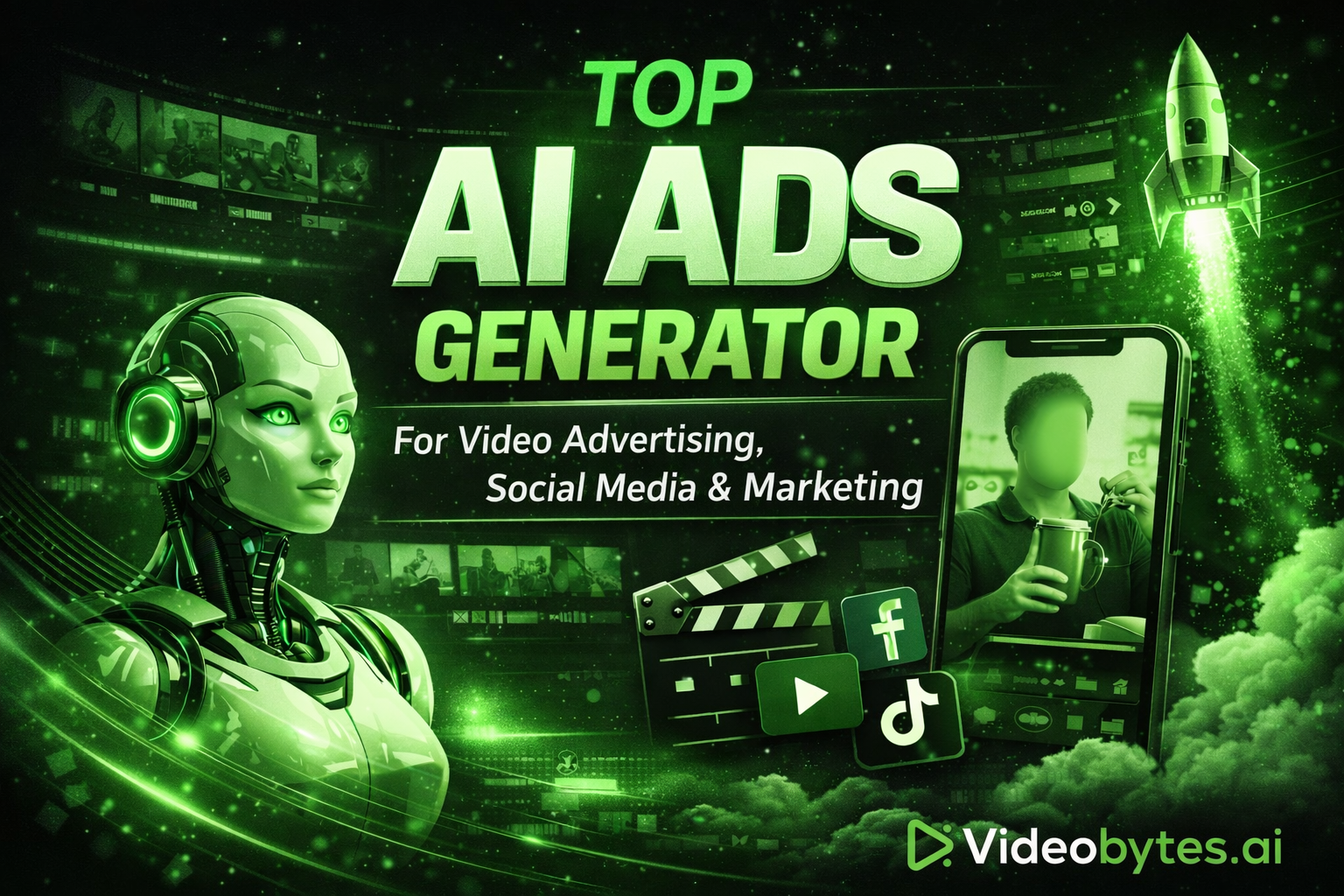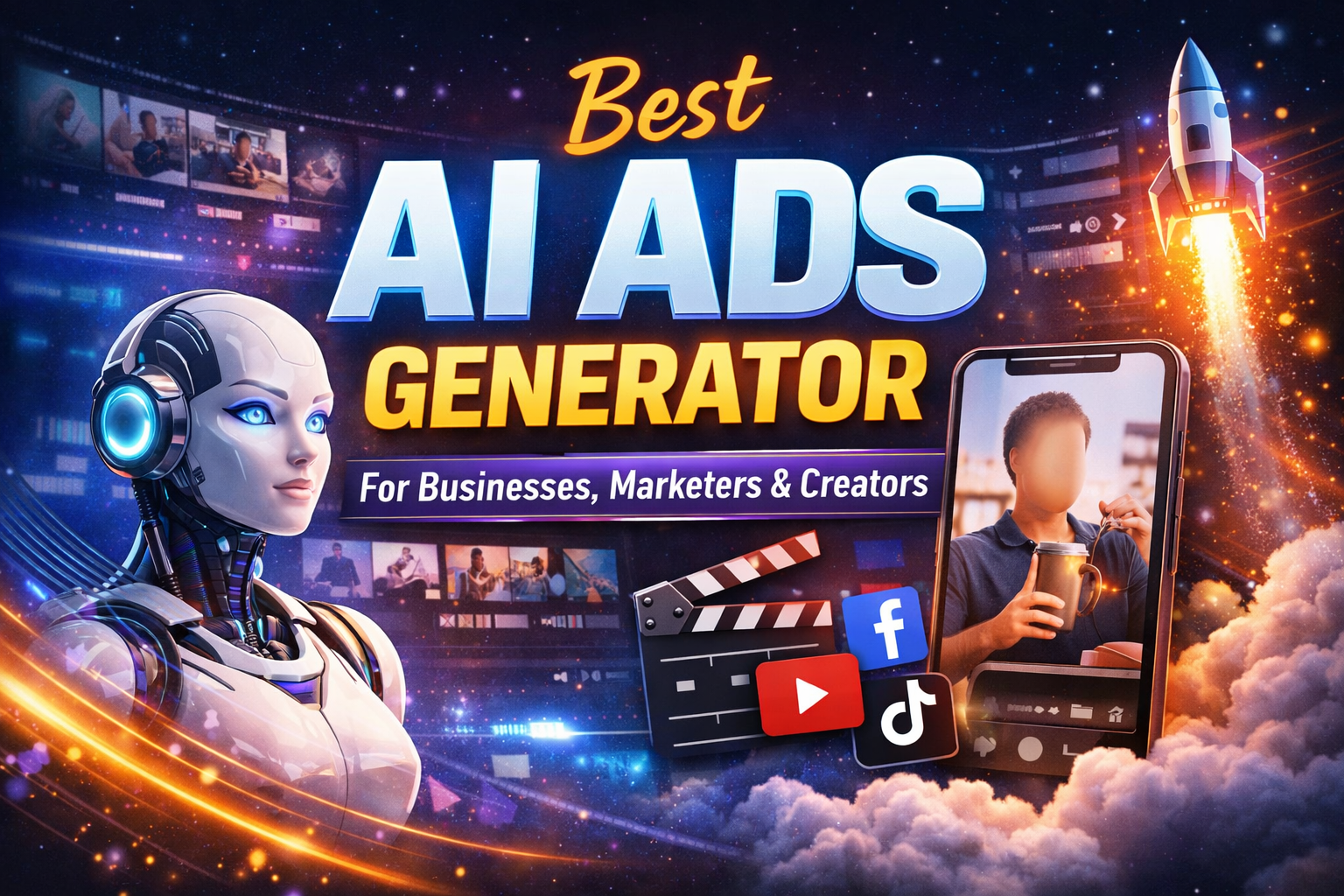How to Add Captions to a Reel



How to Add Captions to a Reel
Adding captions to your Instagram Reels is a crucial step for enhancing accessibility, engagement, and overall viewer experience. Captions not only help convey your message clearly but also cater to viewers who may be watching without sound. This guide will walk you through the process of adding captions to your Reels using various methods, ensuring that your content reaches a wider audience. Why Use Captions in Instagram Reels?
Accessibility: Captions make your content accessible to individuals who are deaf or hard of hearing, as well as those who may be in a sound-sensitive environment.
Increased Engagement: Research shows that videos with captions can boost watch time by up to 5%, as viewers are more likely to stay engaged when they can read along with the audio.
SEO Benefits: Captions can improve your video’s searchability on Instagram, making it easier for users to find your content through relevant keywords.
Professionalism: Well-captioned videos enhance your brand's credibility and professionalism, making your content stand out.
Methods to Add Captions to Instagram Reels
1. Using Instagram’s Built-in Caption Feature
Instagram offers a straightforward way to add captions directly within the app. Here’s how:
Step 1: Open Instagram and tap the ‘+’ icon at the bottom of the screen. Select ‘Reel’ from the options.
Step 2: Record a new video or upload a pre-recorded one. Once you’re ready, click ‘Next’.
Step 3: Tap on the ‘Stickers’ icon (the smiley face) at the top of the screen. From the sticker options, select ‘Captions’.
Step 4: Instagram will automatically transcribe the audio into text. You can edit any inaccuracies by tapping on the text.
Step 5: Customize your captions by adjusting the font, color, and placement on the screen. Once satisfied, click ‘Done’ and share your Reel.
2. Using Third-Party Apps
If you require more customization options than Instagram provides, consider using third-party applications like VideoBytes or VEED or Notta. Here’s a brief overview of how to use these tools:
Videobytes:
- Upload your video to the Videobytes platform.
- Select the language you want to use.
- Customize font style and color.
- Also have feature to manually generate captions per frames
- Export it to Instagram.
VEED:
- Upload your video to the VEED platform.
- Navigate to the ‘Subtitles’ tab and select ‘Auto Subtitles’.
- Choose the language and let VEED generate the captions. You can edit any highlighted text for accuracy.
- Customize the style, size, and placement of your captions before exporting the video.
Notta:
- Upload your video to Notta for transcription.
- Edit the text as needed and download the captioned video.
- Upload the final video to Instagram.
3. Manual Captioning
For complete control over your captions, you can manually add them using video editing software before uploading to Instagram. This method is more time-consuming but allows for precise editing and styling.
- Create your video in a video editing tool (like Adobe Premiere Pro or Final Cut Pro).
- Add text overlays for your captions, ensuring they are synchronized with the audio.
- Export the video and upload it to Instagram.
Tips for Effective Captioning
- Keep it Concise: Ensure your captions are easy to read and don’t overwhelm the viewer. Aim for short, clear phrases.
- Use Contrasting Colors: Make sure your captions stand out against the video background for better visibility.
- Test for Accuracy: Always review your captions for spelling and grammatical errors to maintain professionalism.
- Consider Timing: Ensure captions appear on screen long enough for viewers to read them comfortably.
By following these steps and tips, you can effectively add captions to your Instagram Reels, enhancing accessibility and engagement while boosting your content's reach. Whether you choose to use Instagram’s built-in features or third-party applications, the key is to ensure your captions are accurate, clear, and visually appealing. Happy captioning!